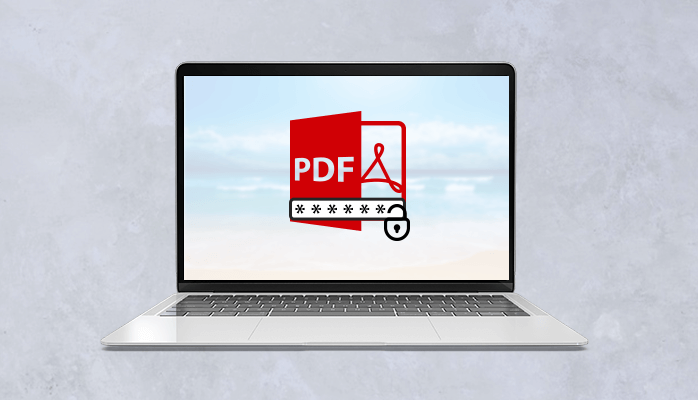Whenever we use PDF files, sometimes, it does not allow us to edit PDF files that become a problem for users. So, here in this article, we will be explaining “How to break PDF password” in a specified manner with some manual techniques so that users can get their problem resolved quickly. What you have to do then now? Just follow this article to find appropriate solutions.
First of all, we should know about PDF files in detail.
PDF is a file format that is printable, user-friendly, easily downloadable, and operates across all systems. PDF files can change your document files into a non-editable file so that no one can change its content. So, it becomes an important task to keep them secure. The best way to secure PDF files is by preventing your computer from accessing it or by using a password to protect it. There are some situations when opening PDF files, and removing all restrictions from the PDF file is required.
Now, many questions strike in your mind. Therefore, this guide will provide you all the answers to your questions as given below:
- What are the Ways to protect a Password-protected PDF file?
- Is there any method to Disable PDF Password?
- What can be the good online remover of PDF restrictions?
Before moving to know the answers, first, we should know the difference between the Password Protection and Password Restrictions. Then you will be able to understand the answers to the above questions properly.
PDF Restrictions vs PDF Protection-
PDF restrictions allow you to stop anyone from reading your PDF document from making any changes to it, while PDF security essentially includes everything, including the opening of PDF files, printing, form filling, etc.
What are the Ways Password Protect a PDF file?
When locking a PDF by password, you are in full control to add some form of security. Until then, you are the authorized user of that document until you decide who gets permission to view, manipulate, and edit your work. There are several steps for protecting a PDF by a password:
- Open the PDF in Adobe Acrobat.
- Choose File then Protect Using Password. Also, you can go with Tools > Protect > Protect Using Password.
- Select the option if you want to set the password for viewing or editing the PDF.
- Type and retype your password. The strength of your password is shown next to your password to show whether the password you choose is low, medium, good or strongest.
- Click Apply. Acrobat will display a confirmation message that the file was successfully protected using a password.
Is there any method to Break PDF Password?
There are two methods to remove password from any PDF file as given below:
Method 1. Break/Unlock PDF password by printing it to a new PDF
This is one of the easiest ways to remove password protection from Windows and Mac OS PDF files. Here in this process, we print the entire content to a new pdf file. This will generate a duplicate PDF from the original PDF and there will be no password protection for that duplicate file.
So after performing these simple steps, one can easily access this file on any platform:
- Open any of your regular web browsers, and go to the browser’s section “Download.”
- Choose the PDF file in the Download section if you used the same site to download it first and click it to open the file.
- Now open the file, and provide the required password. After that click on the PDF toolbar the “Print” option.
- You will find a window, under the Destination section, click the “Edit” button, check the “Save as PDF” tab. Click the “Save” tab finally. You will be prompted immediately to provide a file name and location for saving the duplicate file to your device.
- Fill in the name and location of the file. Your duplicate PDF file is now saved to the location mentioned.
Go now to your computer’s downloaded tab, and open the duplicate PDF file. Every time it will open without any password inquiry and the most impressive aspect is that it contains all the contents in the same format as the original one so it is hard to distinguish it from the original PDF file.
Method 2. Break PDF passwords using an online unlock PDF Program.
Using certain online services that provide a platform to unlock your PDF file passwords in just a few steps is very effective and fast. In this section, we will use websites that provide an online interface for updating, inserting a password, deleting password from the PDF file, etc.
- Visit any browser and then type “unlock pdf file online”. Choose any of the online platform from search result.
- Open the website , look out for the option named “Unlock PDF” or “Break PDF”.
- Click on that button, and you will be directed to the page where you can upload and unlock your PDF file.
These are the manual approaches, but it has some limitations as mention below:
Limitations of using manual methods to break pdf password.
- The process takes time.
- There is a chance of losing data.
- If a user wants to go with manual steps, then he/she needs to have basic online platform awareness. Technical knowledge is, therefore necessary.
- Users can uninstall only one single password at one point in time.
So, to avoid these limitations of manual methods, you can go through a third party tool, i.e. PDF Protect and Unprotect Tool. This utility helps in removing the password from protected PDf files quickly and ensures no data loss from the PDf document.
Conclusion
We have mentioned all about PDF files in this blog. It consists of many sections in which the first section is based on the difference between PDF restrictions and PDF Protection then the next part explains several manual approaches to break PDF password. Manual approaches include sub-sections but having some limitations. So, to avoid them we have mentioned a direct method.
Also, you can read: How to import PST file into Yahoo?