Hii folks have to ever bored to see the default cursor on the chrome browser. Guys if you are from them then this post is for you. Here I’m going to share a way by which you can Change Your Default Cursor Of Chrome To Something Different. If you are interested in changing your default cursor of chrome browser to an interesting cursor, then go through this full article.
Change Your Default Cursor Of Chrome To Something Different – Friends here I’m with a very exciting chrome extension by which you can easily change your default cursor in a new look. Just follow the given steps, and that’s it.
The extension of which we are going to discuss in this post is the Custom Cursor for Chrome™. This is a very popular and trusted extension present on Chrome Web Store. This extension is offered by https://custom-cursor.com website. About 1,086,320 users have used this extension. It has 4.8 ratings in the Chrome Web Store.
Firstly we will see how we add this extension in the chrome and after that, we will see to use this extension to change the cursor.
How To Add Custom Cursor In Chrome Browser?
Here are the few easy steps by which you can add this extension to the Chrome browser:-
- Jump on Chrome Web Store.
- After that search for Custom Cursor extension in the search box
How To Backup Google Account Data?
- Or you can directly go by this link
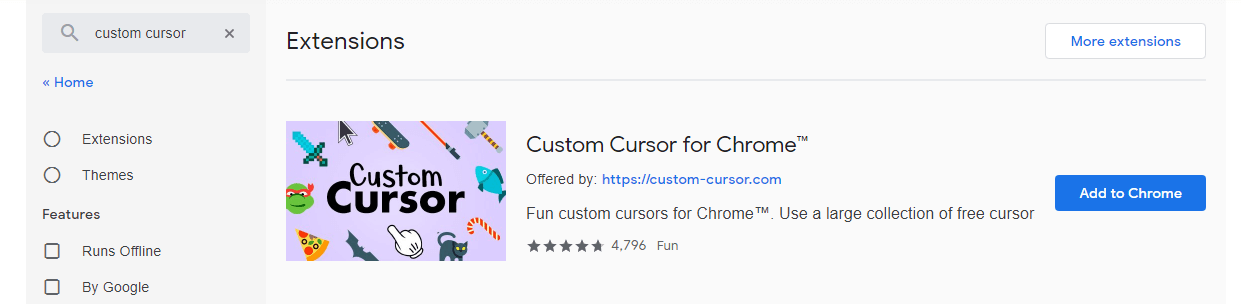
- Then after click on the extension box of Custom Cursor for Chrome™
- Now hit the Add To Chrome Button
- Then a confirmation popup will appear in which you have to choose the option Add Extension
After that, this extension will automatically be added to your chrome browser. You can see the icon of this extension in the side of your search box.
Now we will get to know how you can use this extension to change our default chrome cursor.
How To Change The Default Cursor Of Chrome Browser?
To change the default cursor just click on the icon of this extension which is present in the side of your chrome search bar. After clicking on the icon, you will see a list of different types of the cursor which vary in shape and size. Choose the desired cursor that you want in the chrome browser and simply hit the cursor icon and your work will finish. Now you can enjoy your new cursor.
You may add more cursor in the list. For this Custom Cursor extension has provided two way. The first way is by downloading more cursor from there cursor store. For this click on the icon of the extension and click on the More cursor option. After that, the official website of the Custom Cursor will open, and there you will see many cursor bundle. Just hot the download sign to download any cursor bundle. And the cursor bundle will be added to your list.
The second way to add more cursor in the list is by uploading your self designed cursor. To do so, you have to click on the icon of the extension and choose the option Upload Cursor. After that, a webpage will open where you get an option to upload the image of your cursor. Hit that button and upload your own cursor. But note that the size of the cursor image must not be more than 128*128 px and it must have a transparent background.
In this way, you can add, and use this cool extension. Now go and add this extension in your chrome browser and enjoy it.
“Amazon Flex” Rolled Out! Earn ₹560/day in Your Spare Time | Available Cities
Finally, thanks for reading this cool content Change Your Default Cursor Of Chrome To Something Different. If you get any problem while doing any step, then feel free to comment down. Share this post with your friends so, that they can also use this cool custom cursor extension to change the default cursor.
Thank You!

This excellent website certainly has all the information and facts I needed about this subject and
didn’t know who to ask.