Ways to Fix a Steam Error 16 – Steam is one of the most popular digital distribution platforms for video games, with millions of users worldwide. However, like any software, Steam is not immune to errors. One such error that some users encounter is “Steam Error 16” This article aims to guide you through several effective methods to fix this Steam Error 16 issue and get back to gaming without any hassles. Lets first see and understand about this error before going to its fixes.
Understanding Steam Error 16
Before we delve into the solutions, it’s essential to understand what Steam Error 16 is and why it occurs. Error 16 is typically associated with a problem related to the Steam client’s connectivity with its servers. It can prevent users from logging in or accessing various Steam services, causing frustration and inconvenience.
Troubleshooting Steps to Fix a Steam Error 16
1. Check Steam Server Status
The first step in resolving any connectivity issue with Steam is to check the status of its servers. Sometimes, the problem might not be on your end, and Steam’s servers could be temporarily down for maintenance or experiencing technical difficulties. To do this, visit the Steam website or check online forums and community platforms for server status updates.
2. Restart Steam Client
In many cases, a simple restart is all that is required to rectify a minor problem. Completely exit out of the Steam client and then reopen it to check if the steam Error 16 still occurs. This action can potentially fix the issue by refreshing the connection and bringing it back up to date.
3. Verify Internet Connection
Ensure that your internet connection is stable and working correctly. A weak or intermittent connection can lead to Steam connectivity problems. Try accessing other websites or online services to confirm that your internet is functioning as expected.
How to Add Emergency Medical Info to Your Android Phone | How to Add Emergency Medical Info to Phone
4. Disable Firewall and Antivirus
Firewalls and antivirus software may sometimes interfere with Steam’s connection to its servers, leading to Error 16. Temporarily disable these security tools and check if the issue is resolved. Remember to re-enable them once Steam is functioning correctly.
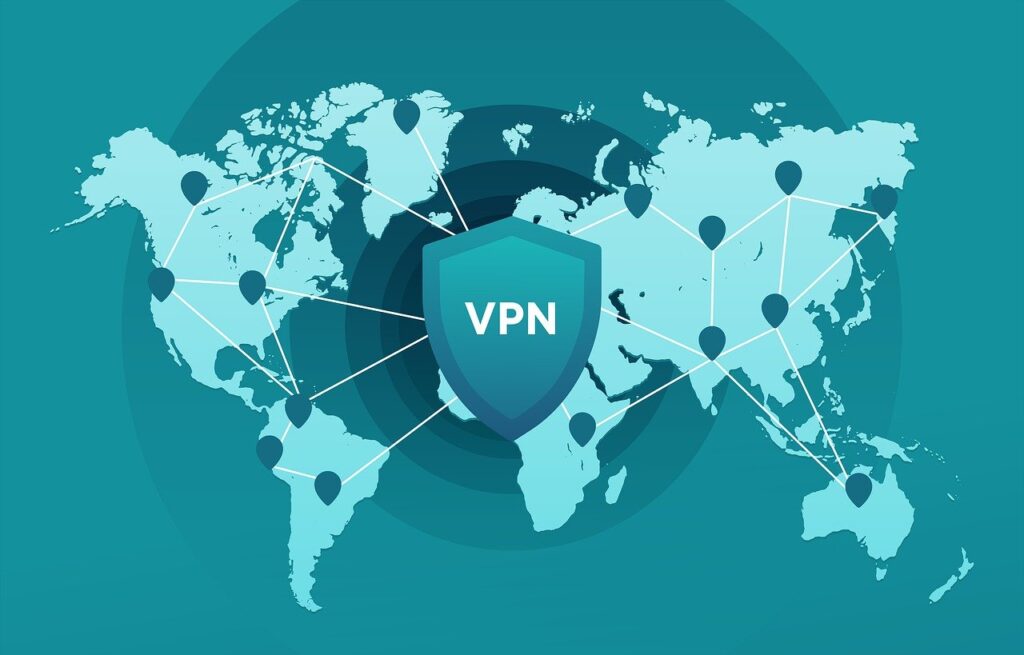
5. Clear Steam Cache
Steam stores cache files that can sometimes cause conflicts or errors. Clearing the cache might help in resolving connectivity issues. To do this, navigate to the Steam installation folder, locate the “appcache” folder, and delete its contents. Restart Steam afterward.
6. Flush DNS
Flushing the DNS cache can also be beneficial. Open the Command Prompt or Terminal (depending on your operating system) and enter the command “ipconfig /flushdns” (without quotes). This will clear the DNS cache, which might be holding outdated information causing the error.
7. Update Steam Client
It’s possible that compatibility issues with the server could be caused by an older Steam client. Checking for updates will ensure that you have the most recent version of Steam installed on your computer. Install the updates, if they are available, and then attempt to log in once more.
8. Check Network Drivers
Problems with network connectivity might be caused by obsolete or corrupted network drivers. It is recommended that you always use the most recent version of the network drivers available for your operating system.
9. Reset Router
Sometimes resetting your router will assist resolve connectivity difficulties that have been causing you trouble. Turn off your router, wait one minute, and then power it back up. This will reset it. This technique has the potential to fix any temporary problems with the network.
10. Run Steam as Administrator
Error 16 can be fixed in some cases by starting Steam with administrative rights. To check if the issue is still present, right-click the Steam shortcut or executable, select “Run as administrator,” and then relaunch Steam.
11. Reinstall Steam
If none of the solutions outlined above are successful, you can try reinstalling Steam. Uninstall the version that is now installed, go to the manufacturer’s website, get the most recent version, and then reinstall the software.
9 Proven Ways to Fix a Spotify Login Error Code 409
Conclusion
Encountering Steam Error 16 can be frustrating, but there are various troubleshooting steps that can help you fix the issue. By checking Steam server status, restarting the client, verifying your internet connection, disabling firewall and antivirus, clearing the cache, flushing DNS, updating the client, checking network drivers, resetting the router, running Steam as administrator, and finally, reinstalling Steam, you can increase the chances of resolving this error and continue enjoying your favorite games seamlessly.
FAQs
Is Steam Error 16 a common issue?
Yes, Steam Error 16 is a relatively common issue that users may encounter from time to time. It usually relates to connectivity problems with Steam servers.
Will reinstalling Steam delete my games?
No, reinstalling Steam will not delete your games. Your game library is associated with your Steam account and will be available for download and installation after the reinstallation process.
How long do Steam server maintenance periods usually last?
Steam server maintenance periods can vary in duration, but they are typically short and aimed at improving service stability and performance.
Are there any other Steam errors that I should be aware of?
Yes, there are various other Steam errors you may encounter, such as Error 118, Error 503, and Error 102, among others. Each error has its own set of troubleshooting steps.
Can using a VPN cause Steam Error 16?
Yes, using a VPN can sometimes interfere with Steam’s connection to its servers and result in Error 16. Consider temporarily disabling the VPN to check if it resolves the issue.
