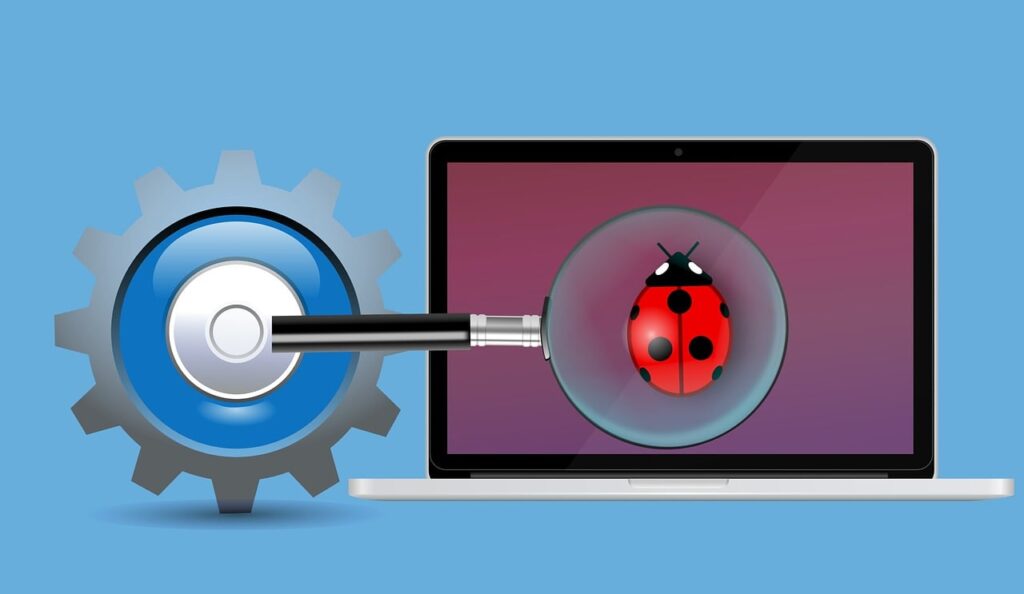Ways to Fix a Spotify Login Error Code 409 – Spotify is a popular music streaming service that gives users access to a huge library of songs, videos, and playlists. But, like any other online service, users may sometimes have trouble logging in to their Spotify accounts. One of these errors is “Login Error Code 409,” which can make it hard for people to listen to their favorite songs. In this article, we’ll explain what the Spotify Error Code 409 means and show you how to fix it so you can get back to listening to music without any trouble. Lets first understand this Spotify Login Error Code 409, then we will see the fixes.
Understanding Spotify Login Error Code 409
Error Code 409 on Spotify typically occurs when there is a conflict on the user’s account or when the app encounters an issue while trying to access the account information. It may manifest as a message that says, “Couldn’t sign you in. This username is already taken.” This error can be particularly confusing if you are confident that you have entered the correct login credentials.
Fix 1: Check Your Internet Connection
Before trying any other solutions, ensure that you have a stable internet connection. A weak or intermittent internet connection can lead to login issues. Try connecting to a different Wi-Fi network or use your mobile data to see if the problem persists.
Fix 2: Verify Spotify Server Status
At times, the issue may not be on your end, but rather with Spotify’s servers. Check the status of Spotify’s servers by visiting their official social media accounts or using websites that track the status of popular online services. If the servers are down or experiencing problems, you may have to wait until the issue is resolved.
How To Transfer Money From Dasher Direct To Bank Account?
Fix 3: Clear Browser Cache and Cookies
If you are using Spotify’s web player on a browser, clearing the cache and cookies may resolve the Error Code 409. In your browser’s settings or preferences, locate the option to clear browsing data and select “Cookies and other site data” and “Cached images and files.” After clearing the data, try logging in to Spotify again.
Fix 4: Update the Spotify App
Using an outdated version of the Spotify app can lead to compatibility issues and login errors. Make sure you have the latest version of the app installed on your device. Check your app store for updates and install any available updates for Spotify.
Fix 5: Log Out and Log Back In
Your Spotify session may need to be refreshed in order to fix the login error, and you can do this by logging out and then back in. You need to log out of your Spotify account, wait a few minutes, and then log back in using the correct credentials when you’ve done so.
Fix 6: Disable VPN or Proxy to fix Spotify Login Error Code 409
The use of a Virtual Private Network (VPN) or a proxy service can cause the login procedure for Spotify to get corrupted, which will result in error code 409. Try signing in once more after temporarily disabling any virtual private networks (VPNs) or proxy services you might be using.
Fix 7: Check Firewall and Antivirus Settings
In some cases, firewall or antivirus settings may block Spotify from accessing the necessary servers, causing login errors. Temporarily disable your firewall and antivirus software, then attempt to log in to Spotify. If the login is successful, add Spotify to the exceptions list of your security software.
Fix 8: Reinstall the Spotify App
If you’ve tried everything else and the Spotify app still won’t work, try removing it from your device and then reinstalling it. By doing this, any damaged files or settings that may be the source of the login error will be repaired.
Fix 9: Contact Spotify Support
If you have tried all the above solutions and are still experiencing Error Code 409, it’s time to seek help from Spotify’s support team. Visit Spotify’s support website or use their social media channels to reach out to their customer support team for further assistance.
Conclusion
Experiencing a Spotify login error, especially Error Code 409, can be frustrating, but there are several steps you can take to resolve the issue. By checking your internet connection, verifying Spotify’s server status, clearing browser cache and cookies, updating the app, and trying other troubleshooting methods, you can likely fix the problem and continue enjoying your favorite music on Spotify. Remember to reach out to Spotify support if needed, as they are always ready to assist you in resolving any issues you may encounter while using their platform. Happy listening!
How to Add Emergency Medical Info to Phone