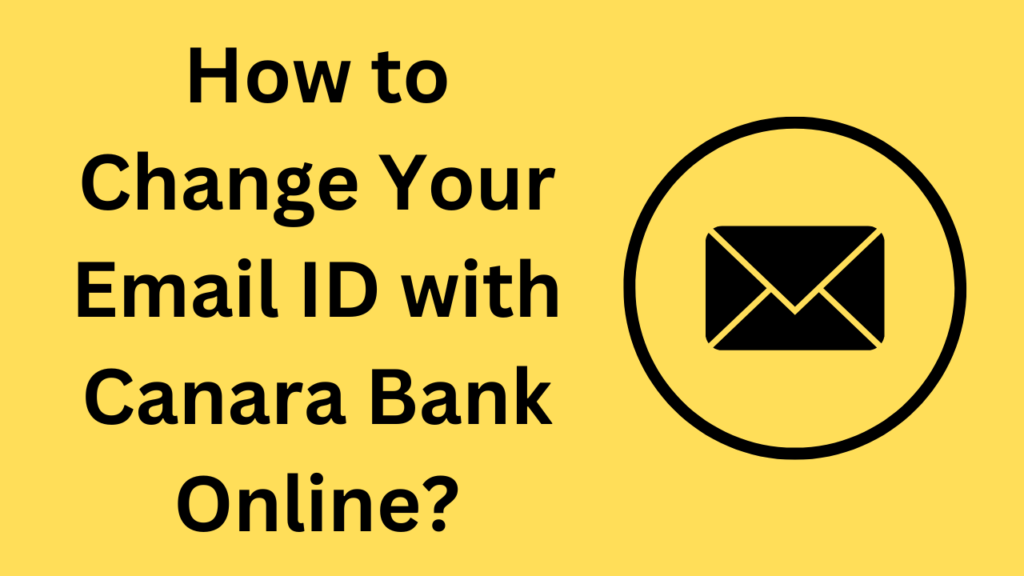In today’s world, keeping your email updated with your bank is not just convenient, it’s essential. Imagine missing out on important alerts, transaction updates, or monthly bank statements simply because your email is outdated. If you’re a Canara Bank customer and you’ve recently switched to a new email ID or want to update your email for security reasons, this guide is for you. In this post, we will walk you through the process of changing your Canara Bank registered email ID online and answer some of the most common questions related to this task.
Let’s get started and make sure you never miss any vital updates from your bank!
Top Tips for Updating Your Canara Bank Registered Email
Changing your registered email ID with Canara Bank is a simple process if done correctly. But to make it even smoother, here are some top tips to keep in mind before you begin the process:
- Ensure you have a stable internet connection: A disruption during the process may lead to incomplete updates or even errors. This is particularly important since the process involves verifying OTPs and using your transaction password.
- Have your new email address ready: Make sure the email you’re about to register is valid and active, as you’ll need to verify it with an OTP (One-Time Password).
- Keep your mobile phone nearby: Your registered mobile number will also play a crucial role in this process. You’ll receive an OTP on your phone to complete the email update, so it’s important to have it handy.
- Know your transaction password: Many users often forget their transaction password. Be sure to have it on hand as it’s essential for completing the email ID update.
7 Things to Know Before Changing Your Canara Bank Email
Before we dive into the step-by-step process, here are seven important things to know before you go ahead and change your Canara Bank registered email ID online:
- You Can Only Update Through NetBanking: The email update process is available exclusively via Canara Bank’s NetBanking portal. If you do not have NetBanking access, you will need to register for it first.
- An OTP Will Be Sent to Both Your New Email and Phone: Canara Bank takes security seriously. You will be asked to verify the change by receiving OTPs to both your new email ID and your registered mobile number.
- It May Take Up to 24 Hours for the Change to Reflect: Once you’ve completed the process, it can take up to 24 hours for the updated email to reflect in Canara Bank’s system and for you to start receiving notifications at the new address.
- Transaction Password is Required: Unlike your login password, the transaction password is specifically used for authorizing changes or transactions. Make sure you have it ready.
- No Charges for Email Update: Canara Bank does not charge any fees for updating your email ID. It’s completely free of cost.
- The Process Can Only Be Done Online: Canara Bank’s system does not support email ID changes through mobile apps or ATMs. You’ll need to log into the NetBanking website.
- Be Careful with Typing: A small typo could prevent you from successfully updating your email, so double-check your new email ID before submitting.
Step-by-Step Guide to Changing Your Canara Bank Registered Email ID Online
Now that you’ve got all the important information, let’s get into the step-by-step process of how to change your Canara Bank registered email ID using NetBanking. Follow these steps carefully:
1. Log into Canara Bank NetBanking
First, you need to log into your Canara Bank NetBanking account. If you’re new to NetBanking, visit the official website: Canara Bank NetBanking.
2. Go to the “Other Services” Section
Once you’re logged in, navigate to the “Other Services” section of the NetBanking portal. This section will contain various options related to account management.
3. Click on “Update Email ID”
From the menu, select the “Update Email ID” option. You’ll now see your current email ID displayed on the screen.
4. Enter Your New Email ID
Click on the “Update” button next to your current email ID. Enter your new email address carefully and press “Update.”
5. Verify via OTP (One-Time Password)
At this stage, you’ll receive an OTP on both your new email address and your registered mobile number. Enter both OTPs to verify the email change.
6. Enter Your Transaction Password
You’ll now be asked to enter your transaction password. This password is different from your login password and is used for authorizing sensitive changes, such as updating personal information.
7. Confirm and Submit
Once you’ve entered the OTP and transaction password, click “Submit.” A confirmation message will appear, stating that your email has been updated successfully. It can take up to 24 hours for the changes to take effect.
Check:- How to Update Aadhaar In Old Age?
4 Common Mistakes When Changing Canara Bank Email ID
Sometimes, people run into issues when updating their Canara Bank email. Here are four common mistakes to avoid:
- Incorrect Email Address: Double-check your new email address for typos. An incorrect email ID can prevent you from receiving important communications.
- Not Using the Registered Mobile Number: If your registered mobile number has changed and you haven’t updated it yet, you may not receive the OTP required to complete the email update.
- Forgetting the Transaction Password: Many people forget their transaction password, which is crucial for completing the update. Make sure you remember it or reset it before starting.
- Trying to Update via the Mobile App or ATM: The email update process is only available through the NetBanking portal, not through the mobile app or ATMs.
Table: Quick Overview of the Email ID Update Process
| Step | Description |
|---|---|
| Log into NetBanking | Go to the official Canara Bank NetBanking portal |
| Navigate to Other Services | Select the “Other Services” option |
| Click on Update Email ID | Find the option to update your registered email |
| Enter New Email ID | Type in your new email carefully |
| Verify via OTP | Enter the OTP sent to your email and mobile number |
| Enter Transaction Password | Use your transaction password to authorize the change |
| Submit and Confirm | Finish the process and wait for confirmation |
Ensuring Security When Changing Your Canara Bank Email
Security should always be a top priority when managing your financial information online. Here are some tips to ensure your security while updating your Canara Bank email ID:
- Use a Strong Email Password: Ensure that the email you are registering with the bank has a strong, unique password to prevent unauthorized access.
- Enable Two-Factor Authentication: If your email provider offers two-factor authentication, enable it for an added layer of security.
- Keep Your Mobile Number Updated: Since the process involves verifying with an OTP sent to your mobile, make sure your registered mobile number is current and active.
- Avoid Public Wi-Fi: While updating sensitive information like your email ID, use a secure, private internet connection. Avoid public Wi-Fi networks that can pose security risks.
- Always Logout from NetBanking: After updating your email or performing any other actions in NetBanking, make sure to log out properly to avoid unauthorized access.
FAQs About Changing Your Canara Bank Registered Email ID
Q1: Are there any fees for changing my email ID at Canara Bank?
No, there are no fees for changing your registered email ID. It’s a free service provided by the bank to ensure that your contact information remains updated.
Q2: How long does it take to update my email ID with Canara Bank?
It can take up to 24 hours for the updated email ID to reflect in the bank’s system. You’ll start receiving communications at the new address after this period.
Q3: What documents are needed to change my Canara Bank email?
No physical documents are required to update your email online. You just need access to your Canara Bank NetBanking account, your transaction password, and the OTPs sent to your mobile and email.
Q4: Can I update my email ID via Canara Bank’s mobile app?
No, currently, Canara Bank does not support email updates via its mobile app or ATMs. The process can only be completed through NetBanking.
Q5: What if I don’t receive the OTP?
If you do not receive the OTP on your new email or mobile number, ensure that your mobile number is registered and active with Canara Bank. You can also try resending the OTP or contact Canara Bank’s customer care for assistance.
Final Words
Updating your email ID with Canara Bank is a simple yet crucial task to ensure that you stay updated with all your financial information. By following the steps outlined in this guide, you can easily change your Canara Bank registered email ID and avoid missing out on important notifications. Remember, it’s always a good idea to keep your contact information up to date, especially when it comes to banking.
If you’ve recently changed your email, don’t wait! Log into your Canara Bank NetBanking account today and update your registered email ID to stay connected with your bank securely and efficiently.